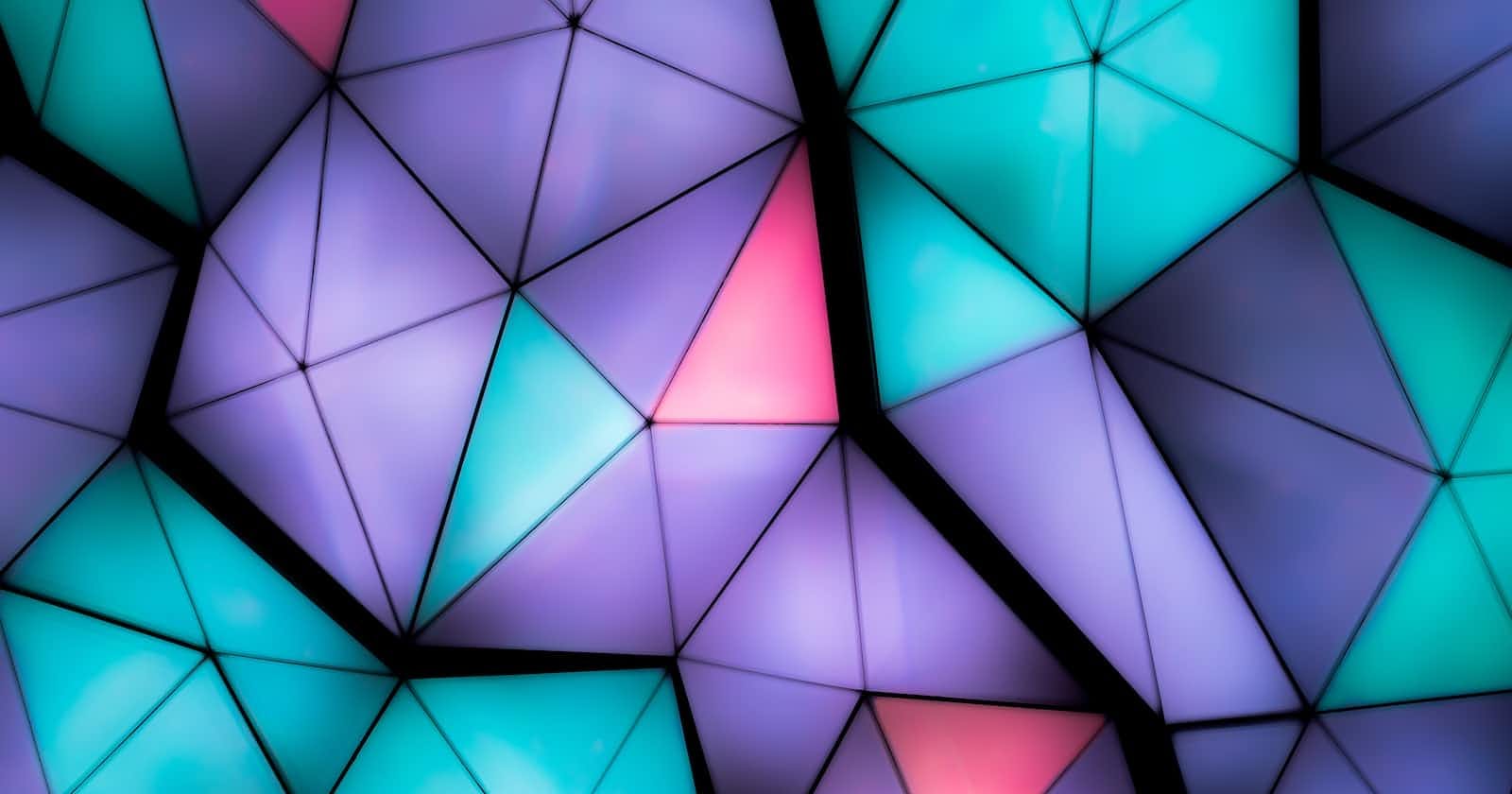In a post written what feels like months ago identified a weakness in forms, so here I am practicing and improving.
Creating a form in Laravel to allow users to submit a blog post involves several steps. Here, I'll provide a simplified example of creating a form using Laravel's Blade templating engine and handling the form submission. Please note that this example assumes you have a basic Laravel application set up.
Step 1: Create the BlogPostController
First, create a controller to handle blog post creation:
artisan make:controller BlogPostController
This command will generate a new controller in the app/Http/Controllers directory.
Step 2: Define Routes
In the web.php file, define routes for showing the form and submitting the form data:
use Illuminate\Support\Facades\Route;
use App\Http\Controllers\BlogPostController;
Route::get('/blog/create', [BlogPostController::class, 'create']);
Route::post('/blog', [BlogPostController::class, 'store']);
There is also this super cool new resources technique that I learned where Laravel expects to be passed CRUD verbs.
I used it later in the project when setting up categories. Saves me from haveing to create an individual for index, edit, show etc.
Route::resource('categories', CategoriesController::class);
Step 3: Create the Form
Create a Blade view for your form. For example, create create.blade.php in the resources/views directory:
@extends('layouts.app')
@section('content')
<div class="container">
<h1>Create a Blog Post</h1>
<form method="post" action="/blog">
@csrf
<div class="form-group">
<label for="title">Title</label>
<input type="text" name="title" class="form-control" required>
</div>
<div class="form-group">
<label for="content">Content</label>
<textarea name="content" class="form-control" rows="4" required></textarea>
</div>
<button type="submit" class="btn btn-primary">Submit</button>
</form>
</div>
@endsection
This Blade view displays a form with fields for the title and content of the blog post.
Step 4: Handle the Form Submission
In the BlogPostController, implement the create and store methods:
public function create()
{
return view('blog.create');
}
public function store(Request $request)
{
// Validate the form data
$validatedData = $request->validate([
'title' => 'required|max:255',
'content' => 'required',
]);
// Create a new blog post
$blogPost = new BlogPost();
$blogPost->title = $validatedData['title'];
$blogPost->content = $validatedData['content'];
$blogPost->save();
return redirect('/blog')->with('success', 'Blog post created successfully!');
}
In the store method, we validate the form data, create a new BlogPost model instance, and save it to the database.
Don't forget to import the necessary classes at the top of the controller file:
use Illuminate\Http\Request;
use App\Models\BlogPost;
Step 5: Display a Confirmation Message
I can display a success message in your create.blade.php view to confirm that the blog post was created successfully. For example:
@if (session('success'))
<div class="alert alert-success">
{{ session('success') }}
</div>
@endif
This code checks if there's a 'success' variable in the session, and if so, it displays a success message.